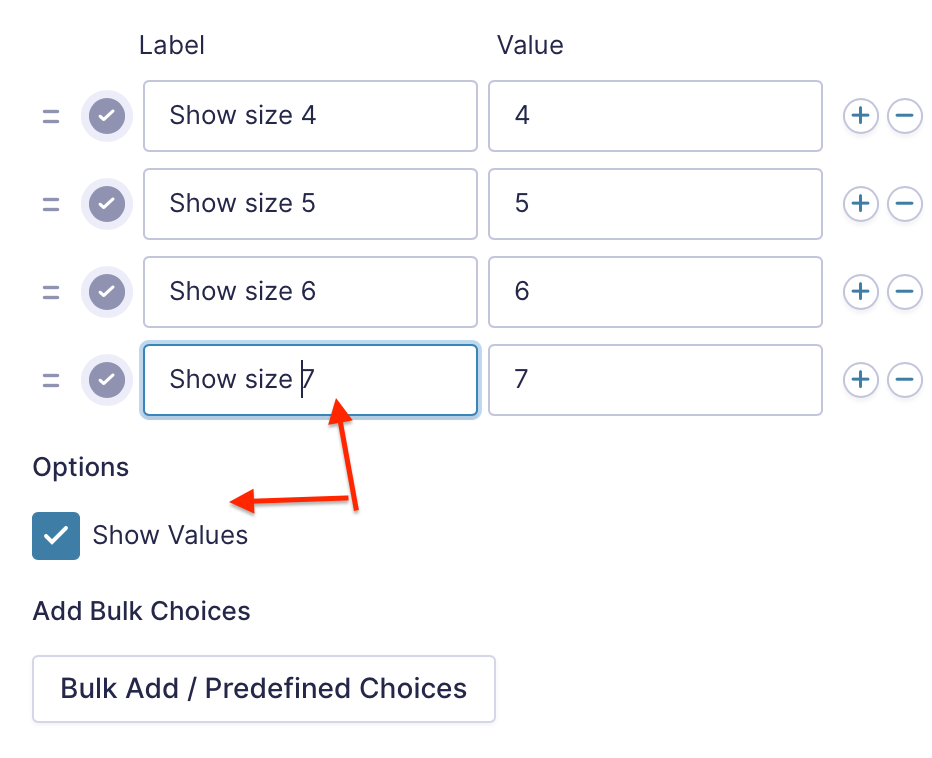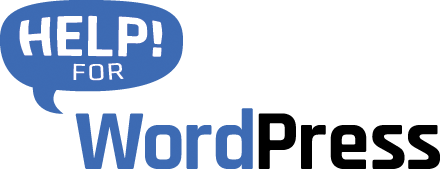Sometimes, when getting started with the plugin, it’s helpful to get some debugging messages when your forms are submitted. Or, if things stop working as expected, debug mode can help. In this short article you can learn how to enable the debug mode.
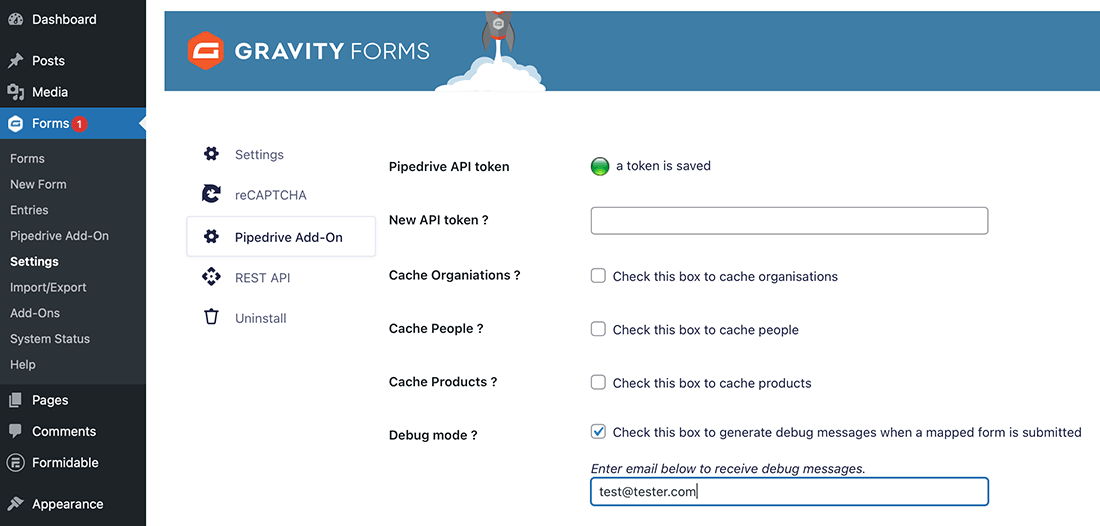
How to enable debug mode (Gravity Forms to Pipedrive CRM)
- Start in the Settings menu within Gravity Forms
- Then choose “Pipedrive Add-On”
- Check the option “Debug Mode”
- Enter an email address where you would like to receive the debug messages
Now, when you (or a user on your WordPress site) submits a form you will receive an email with a debug report. The screen capture below shows an example of what this might look like.
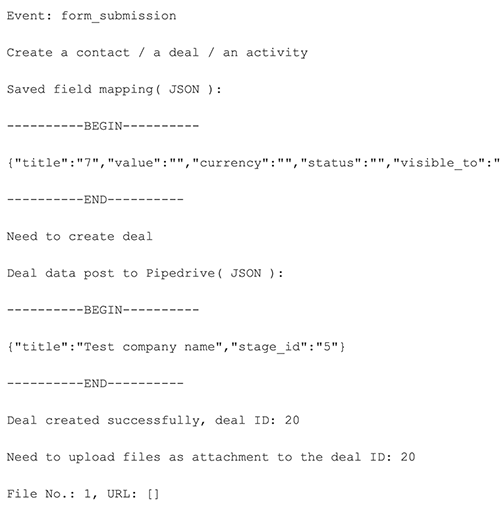
Our support team may ask you to generate a debug message like this when helping you with a support problem.
How to update values in your Gravity Forms fields
If you find there is a mis-match in the values that you are sending into Pipedrive, here is how to fix it. The below example shows a drop down field “Show Size”. Clicking the Show Values allows us to see the values that are assigned to each item in the field. The text in the Label column is what the user will see on the front end of the form.
If your Pipedrive field is expecting simple numeric values, assign the correct number in each.