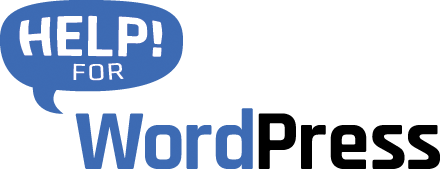Since version 3.0 of our plugin we have support for the new Leads module in Pipedrive CRM. This module allows you to insert enquiries into your CRM account as a lead first, before you move that enquiry on to a deal.
If you’re new to the Leads module you can learn more here on the Pipedrive Knowledge base.
Setup to insert a lead
When mapping your Gravity Form fields to your Pipedrive fields you now have the option to create a Lead instead of a Deal.
Begin by choosing this option in the Feed Behaviour.
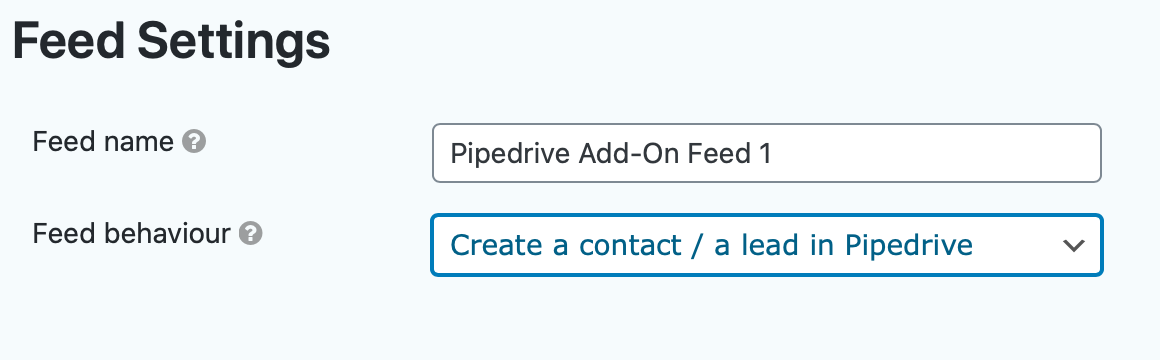
From here you will see a new set of mapping options, specifically for leads.
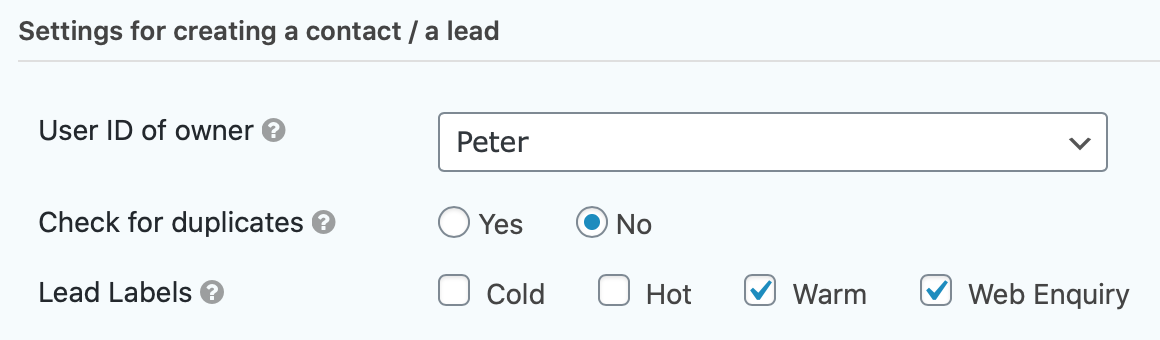
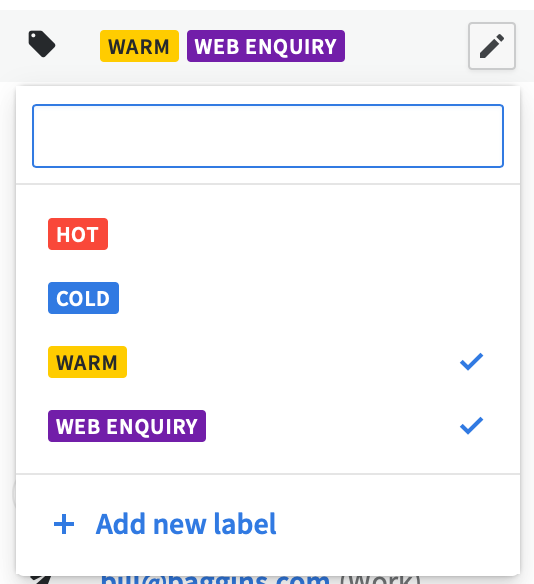 You can select the Lead Labels that you’d like to assign to all leads coming through this form. These labels are synchronised with the ones that you create in your Pipedrive CRM account.
You can select the Lead Labels that you’d like to assign to all leads coming through this form. These labels are synchronised with the ones that you create in your Pipedrive CRM account.
Then you can move onto the actually mapping of your fields. Like any other mapping in our plugin, your PipeDrive fields are displayed in the first column. Along side each you can choose which Gravity Forms field(s) you would like to assign to the field.
As with other modules (Deal, Contacts etc..) in Pipedrive CRM we support custom fields that you might have created in your account.
Each field has a tool tip to assist you with detailed information as you work.
After you have mapped your fields, ensure you save the settings then test your form.
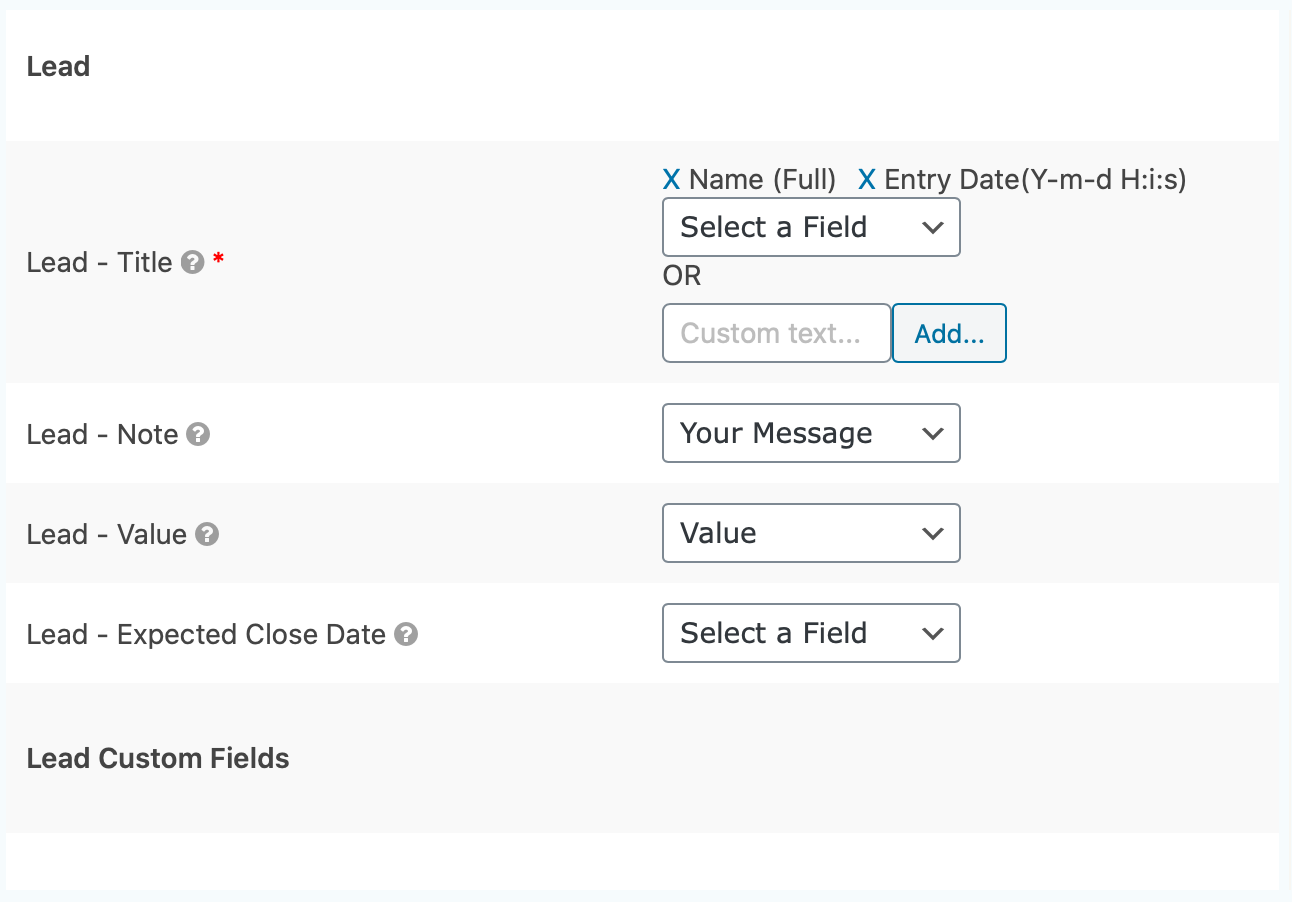
Now form entries that you create will be automatically inserted into Pipedrive as a Lead.