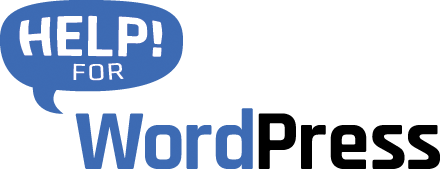- WooCommerce Support – read the WooCommerce guide here.
- User Journey Tracking is now available – read the documentation here.
Introduction
![]() Campaign Tracker supports Google’s campaign URLs but you can also create your own custom URL variables to pass more values through to your forms.
Campaign Tracker supports Google’s campaign URLs but you can also create your own custom URL variables to pass more values through to your forms.
Then you can map the URL variables to hidden fields in your forms. We support Gravity Forms, Ninja Forms, Formidable, WP Forms and Contact Form 7. Depending on which of these you have activated you will see a tab in which you can manage your mappings.
We also support collecting the “GCLID” value that is used by Google Adwords. You will see when mapping a form you can select a hidden field that will pass through this special ID from Google. This will be useful if you have a process in place to process these IDs to match up with your leads (for example in Zoho CRM).
The plugin also allows you to create tracking URLs right inside your WordPress editor, learn more about this in the documentation below.
Quick setup
- Install and activate the plugin
- Ensure you have one of the supported form plugin also activated
- Add hidden fields to your form(s) to capture the values
- Use Campaign URLs for your online campaigns
- Enjoy the campaign data coming through with each entry in your form!
Demonstration
In this first video, watch a walkthrough of the basic setup of the plugin
In this next video watch a demonstration of the plugin’s built in URL builder.
Adding hidden fields to your forms
To store each value that you would like to track you will need to create a hidden field in your web form. All of the supported plugins provide a simple way to add these hidden fields.
The screenshot below shows you a set of hidden fields added in Gravity Forms. Specific instructions for Contact Form 7 are below.
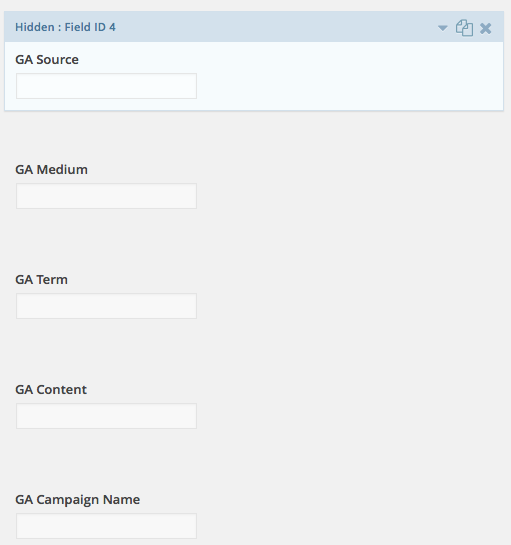
You can label the fields anything you like but it probably helps to call them something that makes sense to you when the entries come through the forms.
Below is a similar setup in Formidable. Showing a set of hidden fields.
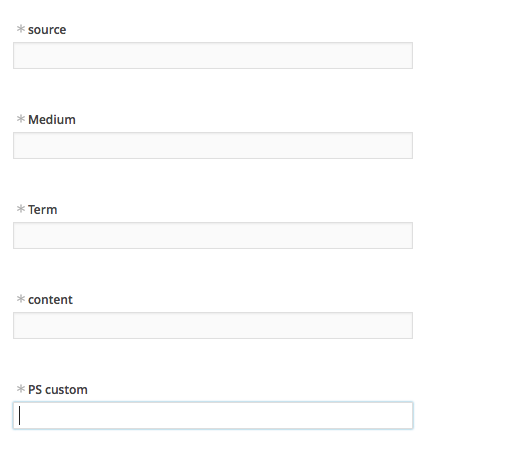
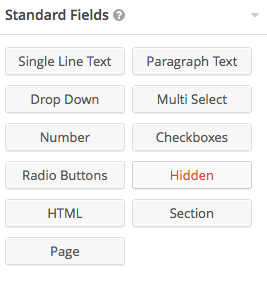 Adding a hidden field in the form plugins is easy.
Adding a hidden field in the form plugins is easy.
The screenshot here shows the field tool for Gravity Forms. Click Hidden will get you a hidden field that you can then use with Campaign Tracker.
Ninja Forms and Formidable work in much the same way.
Mapping your campaign data to form fields
![]() Under the settings menu in your WordPress dashboard you will find an option for Campaign Tracker
Under the settings menu in your WordPress dashboard you will find an option for Campaign Tracker
Visiting this page will allow you to set up some the mapping for your forms.
Depending on the form plugin that you use you will see an option here that matches the active form plugin.
In the example here we’re using Gravity Forms.
![]()
Choose the form that you would like to work with.
Then you can choose which campaign values you would like to send via the form. In the list on the left you will see that the standard Google Campaign values like source and medium etc.. You also have the option of collecting the GCLID value if you’re using Google Adwords.
Custom variables also appear in this list. You can see one there setup as sampler. In the drop down menus are the selected field out of the form. In this example we have chosen names that mirror the value that we are wanting to collect.
View the data in form entries
Each of the supported plugins allow you to send an eMail notification each time an entry comes through your form. If you have the notification set to show all fields (i.e. including hidden fields) you will see these values in the eMail notifications.
The form plugins also store the entries in your WordPress database. So again the campaign tracking values will also be available directly in your WordPress dashboard. The screenshot below shows an example with Gravity Forms.
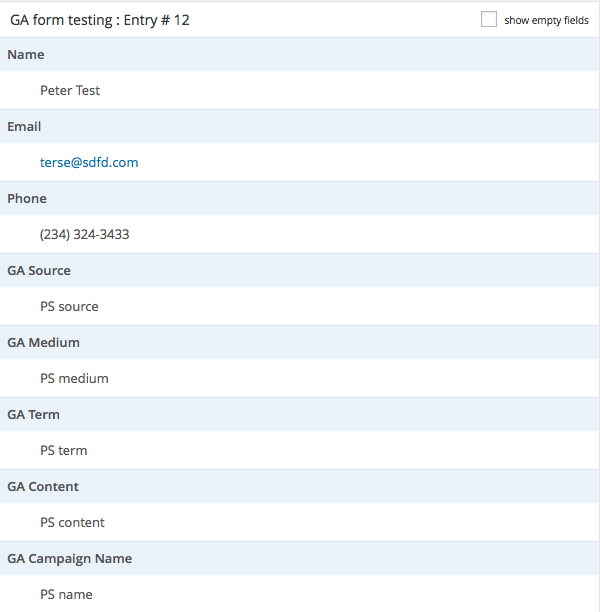
WordPress hooks or Javascript?
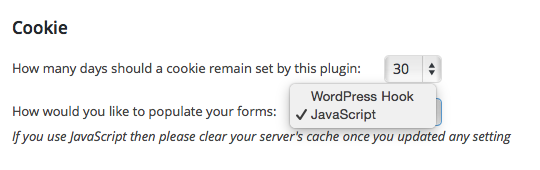
The settings page gives you the choice of using WordPress hooks or Javascript to interact with cookies and access the data that is being set for your forms.
All of the supported Form plugins have hooks that allow the plugin to set the values in the form fields. This mode also relies on WordPress’ cookie implementation. This setup works well for stand alone WordPress installs where there is not a caching plugin installed.
Users who use caching plugins or in situations where the site is hosted on a managed WordPress environment that has server side caching, the plugin should be switched to use Javascript mode. We have tested the plugin with a number of caching plugins as well as leading WordPress hosting setups like WPEngine and it functions correctly when in Javascript mode.
Creating campaign tracking URLs
Version 1.5 brings the ability to create tracking URLs from within the WordPress editor. When on the post (or page) editor there is a new meta box that is available. Choose from your default values or enter a new value right inside this tool.
Click Generate URL and it’s created for you instantly.
![]()
From within the plugin settings you can setup and store all of your regularly used values, the screenshot below shows this new interface.
Supported Form Plugins
Currently we have built in support for these three WordPress form plugins:
- Gravity Forms
- Ninja Forms
- Formidable
- WP Forms
- Contact Form 7