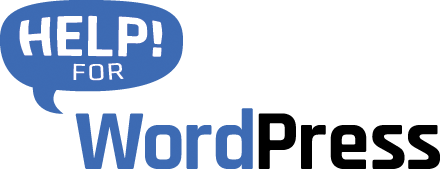This plugin has been retired, we can still help with support but it’s not available for new users
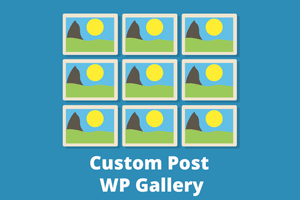
Install the plugin via the WordPress Dashboard, upload the zip file and activate.
Featured Images
To get the plugin working you need to have Featured Images attached to the pages / posts / custom post type that you’re going to work with.
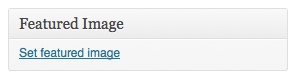
The plugin requires a theme that supports the WordPress Featured Image, to check that your theme does, you should see the Featured Image option pictured above on your pages and posts.
Plugin Settings
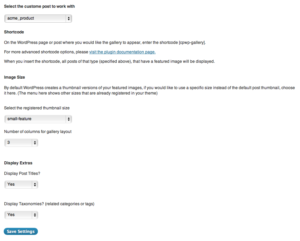
The plugin settings, accessible from the WordPress Dashboard > Settings > Custom Post WP Gallery are used to configure the behaviour.
Object Type
First up choose the object type that you would like to use. Options here are:
- Pages
- Posts
- Any registered Custom Post Type
Gallery Image Size
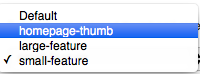 When the image gallery is displayed, you can control the size of the images. By default themes that support Featured Images will have a default thumbnail created.
When the image gallery is displayed, you can control the size of the images. By default themes that support Featured Images will have a default thumbnail created.
If you have registered other thumbnail sizes or your theme has registered images sizes they will also appear here as options.
Columns
Choose the number of columns that you would like your gallery to be displayed in: 1, 2 or 3.
Display Extras
Finally, you can choose to display the post titles (linking to respective entries) and/ or the taxonomies (categories / tags). Titles are displayed on top while taxonomies are displayed below each image.
Shortcode
To display your image gallery on a page or post, insert the shortcode [cpwp-gallery].
By default this will display a gallery with all of the featured images, from all of the objects you’re working with. So for example if you’ve chosen pages, it will include all pages that have featured image attached.
If you’ve working with a custom post type acme_products it will do the same, display all of the posts in this custom post type.
Advanced Shortcode
The plugin supports custom taxonomies and these can be used to filter the items that are displayed with the shortcode.
If you’re using a taxonomy location, and you have posts that are tagged with Sydney and London you can use this syntax to create a gallery of each.
[cpwp-gallery location=”Sydney”]
or
[cpwp-gallery location=”London”]
This will filter the output and show you only posts that are tagged with either one of the terms.