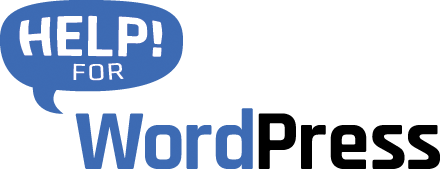Basic plugin setup
Install the plugin and activate it in the WordPress dashboard.
As soon as the plugin is activated you will see a new menu item Forms to Zoho CRM in the Formidable dashboard menu.
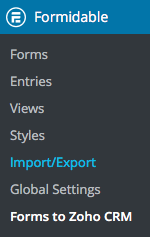
Here you will find the settings for the plugin.
Begin by entering your licence key. After your purchase you would have received this licence key via email. You can also login here and visit the purchase history section of our website to retrieve your licenses.
Choose your Zoho Data Centre
Zoho has steadily been adding more global data centres, allowing you to choose where your CRM data is housed. The plugin now supports US, Europe, India and China.
Choose your data centre before making your first test connection.
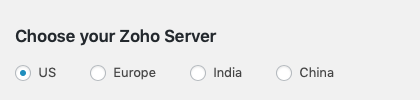
Connect to Zoho CRM
The process to connect has recently been updated (July 2020). Please review this separate article for a step by step guide to connect the plugin to your Zoho CRM account. This process is the same for all of our Zoho CRM WordPress plugins.
Test your connection
Save your settings. You can now test the connection using the Test Connection button. Login to your Zoho CRM account, when the connection is working you will find a test lead has been inserted in your account. Check in the Leads section of your Zoho dashboard.
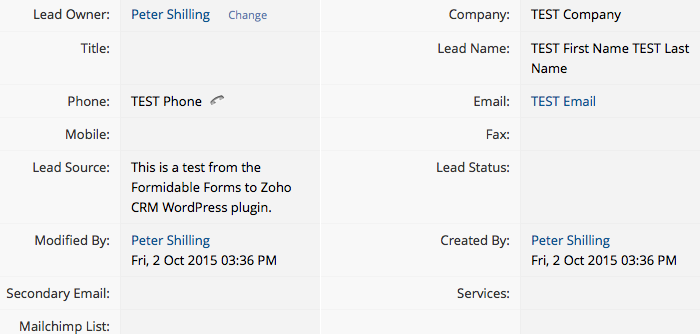
Mapping a form to Zoho CRM
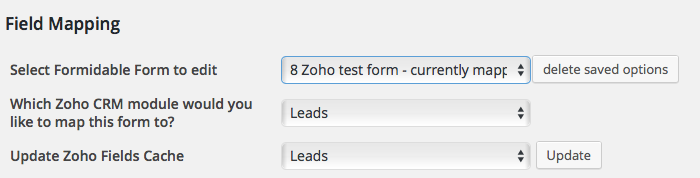
In the section Field Mapping you choose the form that you would like to work with. The the form’s fields will then be displayed, allowing you to choose which fields in Zoho CRM you would like the data to be sent into.
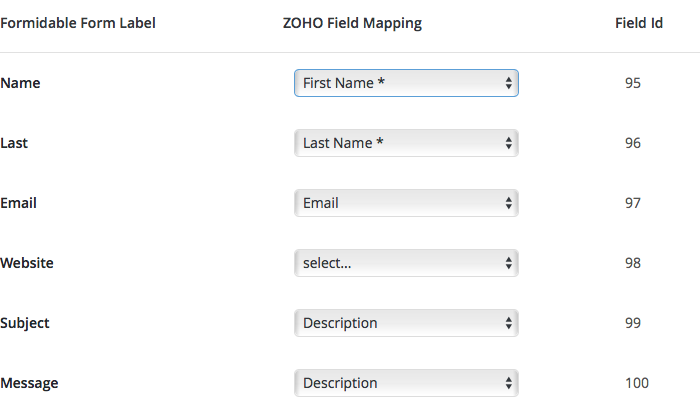
The plugin supports Zoho’s standard fields as well as custom fields that you may have created in your account. They will be displayed at the bottom of the drop down menu.
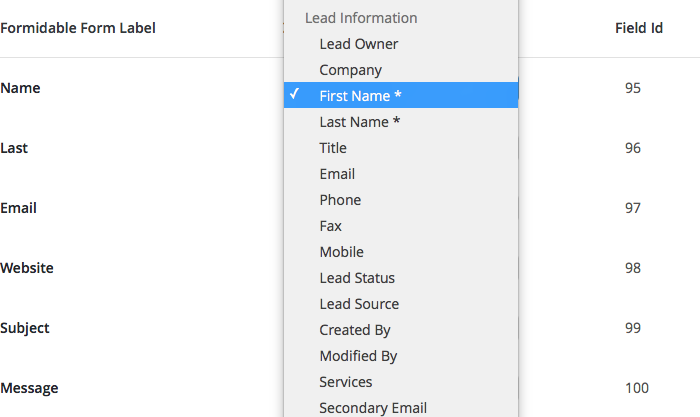
Additional Zoho CRM controls
The plugin supports more advanced Zoho CRM features, the screen shot below shows the options to turn on and off these.
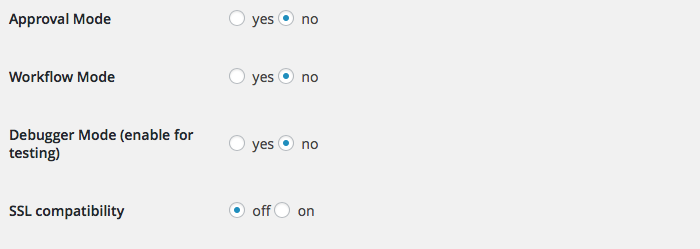
Approval Mode
In this mode Zoho CRM will quarantine the new leads so that they can be approved before they are combined with your other leads in your CRM account. This is useful if you would like to qualify the leads before it’s finally entered into your system.
Enabling the mode in the plugin instructs Zoho to use this mode. The approval process is then handled in your Zoho CRM dashboard.
Workflow Mode
If you’re using workflows in Zoho enable this option to trigger your workflow when the lead hits your account.
SSL compatibility
The plugin needs to be able to communicate over SSL to the Zoho CRM API. Some hosting environments have non-standard configurations that require this compatibility mode to be enabled. If you’re having trouble getting a connection try enabling this option.