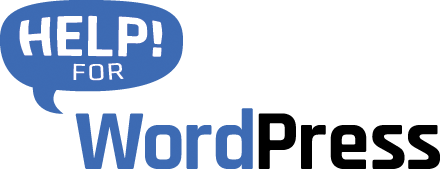In this article we’ll cover how to setup a new feed in Formidable Forms to Pipedrive CRM.
Configure the Pipedrive CRM Action
When you create a new action feed in the plugin you begin by choosing what you’d like to create in Pipedrive when the form is submitted. A key decision here is do you want to create a Deal in Pipedrive with this data or instead create a Lead? Outside of this you can choose to only create contact or just an activity.
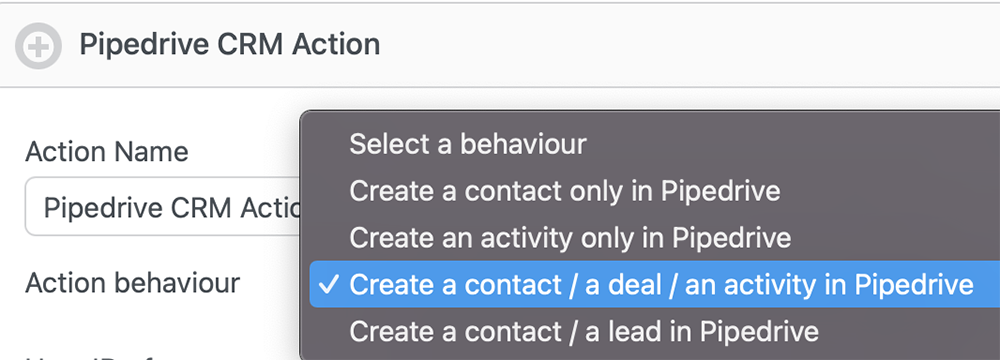
Next up you can further control how the data is configured in Pipedrive. From the owner drop down menu choose which user in Pipedrive will be assigned to this deal (or lead). Then the Pipedrive and Stage options allow you to choose where in your CRM flow you’d like to have the data inserted. The plugin supports custom values in these options as well as the default options that come with a new Pipedrive account.
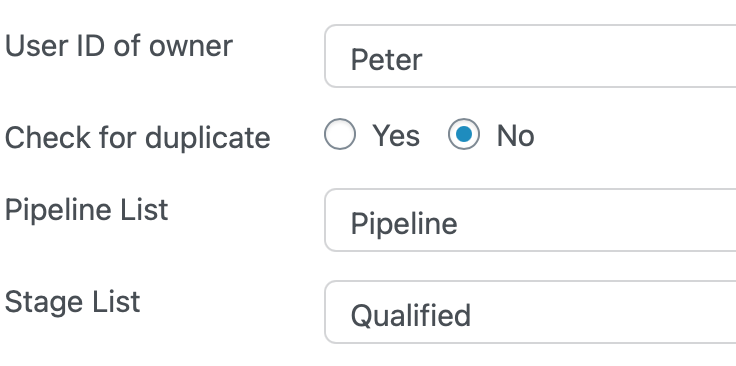
Mapping Fields
From here you’re presented with a field mapping interface. The field names on the left are the labels from your Pipedrive account. You will find that they are grouped by object type (eg Deals, People Organisation). Below each section you will also see any custom fields that you have created in your Pipedrive account. On the right you can choose which fields from your form should be sent to each Pipedrive CRM field.
Work your way through this mapping until you have all the fields configured that you would like to send. Choose Update to save the data. Now test your form and ensure that all the data is correctly coming through from your form to your Pipedrive setup.