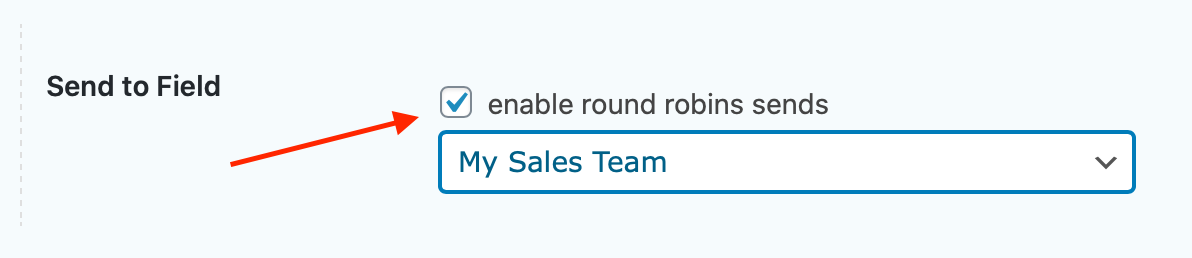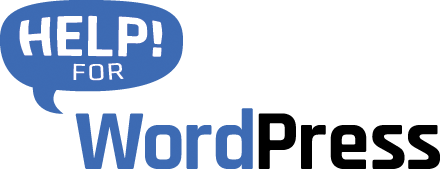The Round Robin Leads tweak will forward the Notification to each of the email addresses you setup. Each notification sent to one email address at a time. The tweak remembers which email address was used last time, so moves onto the next email when a new form entry arrives. Ensuring that your form entries are evenly distributed.
To get started you will need to enable the Round Robin Leads tool by selecting the radio button.
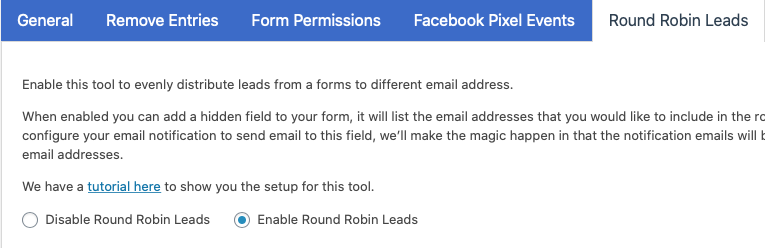
Now, choose the Form that you want to apply the Round Robin Leads to from the Forms section of your Dashboard.
Add a new drop down menu field to your form. We have chosen “My Sales Team” in our example below. Under the Choices heading enter the email addresses for your chosen recipients of the leads to be generated. There is no limit to the number of email addresses that you can input here.
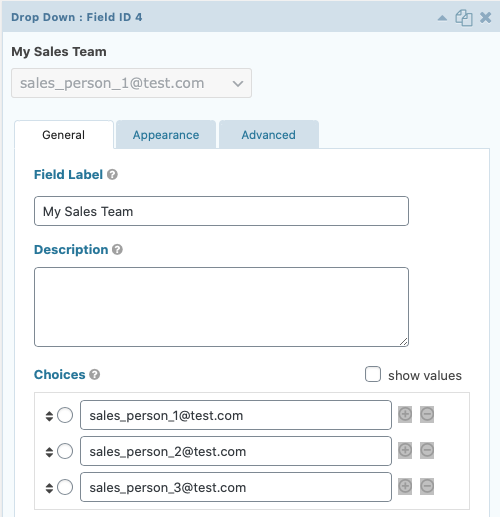
Now you can hide that field as you don’t want it to show when your visitor is completing the form. Click on the Advanced Tab and select the Hidden radio button underneath the Visibility heading.
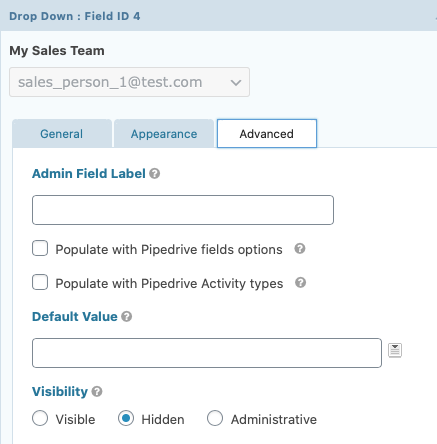
Now go to your list of Notifications and select the one that you want to apply Round Robin Leads to by clicking Edit underneath the Notification name.
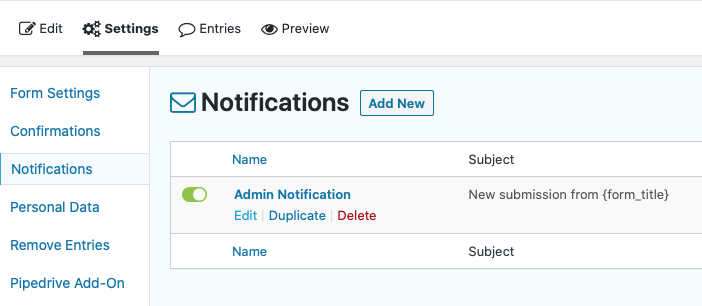
Choose ‘Select a Field’ from the Send To option then from the dropdown menu select the name that you gave the dropdown menu you created earlier (we have used ‘My Sales Team’ for this example).
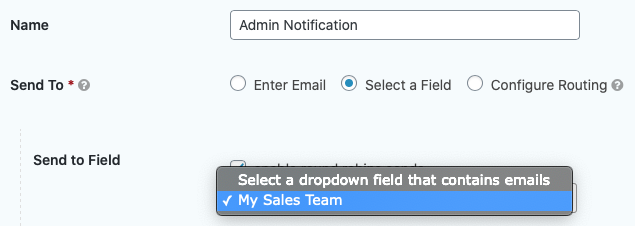
Finally enable the setting shown below.