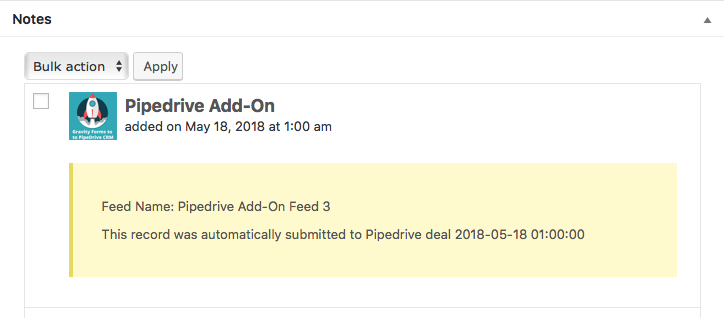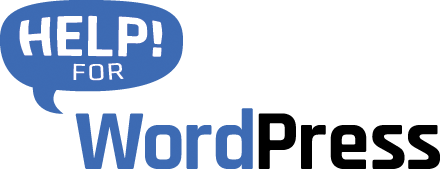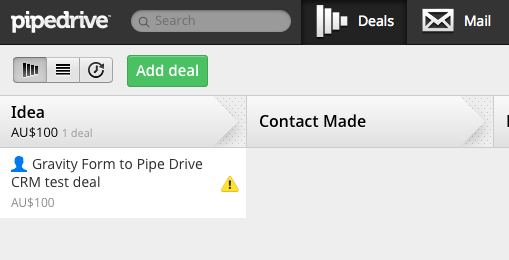Jump to..
Jump to..
Plugin setup guide
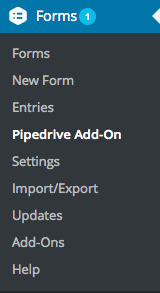 Our Gravity Forms add-on for Pipedrive CRM uses the Pipdrive API to communicate and insert information into your Pipedrive account.
Our Gravity Forms add-on for Pipedrive CRM uses the Pipdrive API to communicate and insert information into your Pipedrive account.
Before you setup forms to send data into Pipedrive you will need to visit the settings page for the plugin and configure this API connection.
Open the Forms menu in your WordPress dashboard (pictured here) to access the settings page.
Activate your plugin licence
When you purchased the plugin you will have been emailed a licence key. If you don’t have this you can also access it by visiting the Purchase History page.
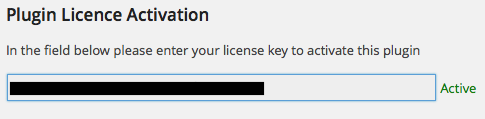
Copy and paste this licence key into the Plugin Licence Activation field on the settings page.
Obtain your API key form Pipedrive
Login to your Pipedrive CRM account.
In the top right of their interface you’ll see a link to access your settings page.
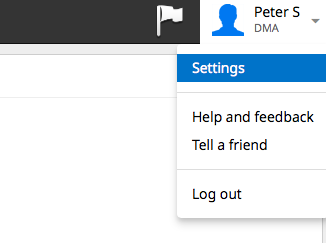
On the next page there is a menu that lists a variety of settings. From this menu choose API.
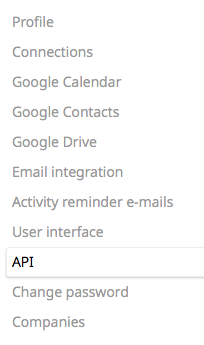
Copy the API that you see there and return to the settings page in your WordPress dashboard.
From version 2.0 of our plugin we have integrated into the Gravity Forms add-on framework, under the Forms menu select Settings and then PipeDrive Add-on. Pictured below is where you save your API token.
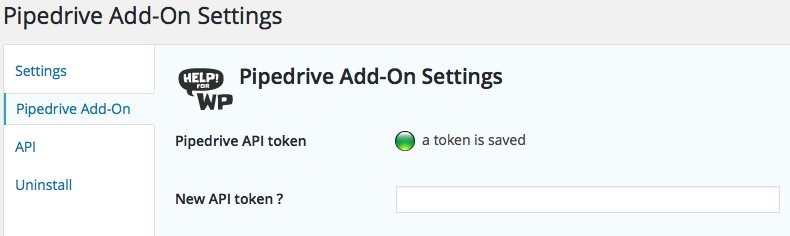
In the field New API token paste the API key.
Test the connection
At this stage you should save the settings for the plugin. Then use the button Test Connection to Pipe Drive CRM. If everything has been configured correctly you will get a confirmation message like the one below.
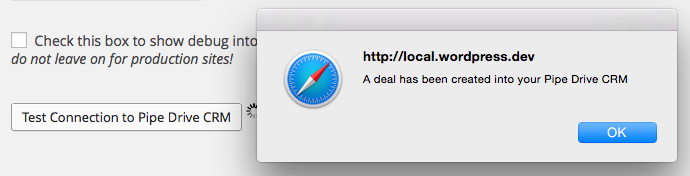
You can then login to your Pipedrive account. You will see the plugin has inserted a test deal.
Mapping a form to a Pipe drive deal
A common use for the plugin is to have an enquiry or contact form on your WordPress site injected into Pipedrive as a deal. In this section we’ll walk through how to configure a simple contact form to do this.
Starting with this form that’s build in Gravity Forms.
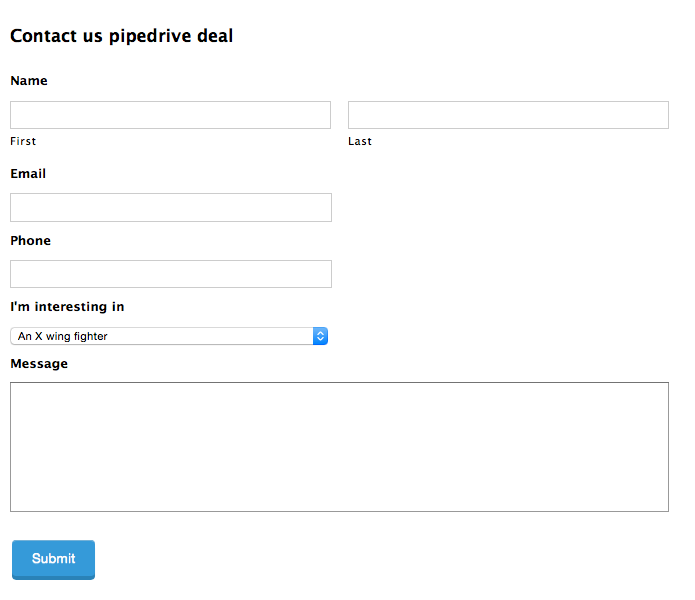
In Gravity Forms find the form and then choose Pipedrive add-on. Pictured below.
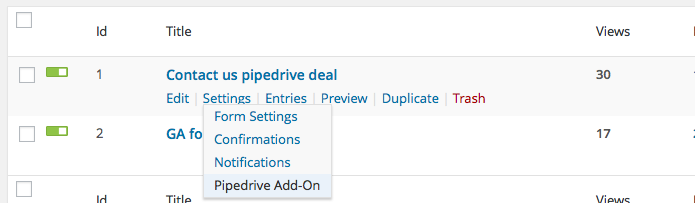
Now that the plugin has been configured you’ll see a section toward the bottom of this page that allows you to map the form into Pipedrive.
You can map as many forms as you like, just repeat the process over again form as many forms as you wish.
Feed Settings
At the top of the feed settings interface you can choose which Pipeline list, the stage that the deal should be assigned to and the Pipedrive user that will be assigned to the new deal. All of this information is read from your Pipedrive account automatically.
Then you have full access to all the standard Pipedrive fields including custom fields that may have created for Deals, People or Organisations.
Be sure to scroll down in the field mapping section to see all of the options available here.
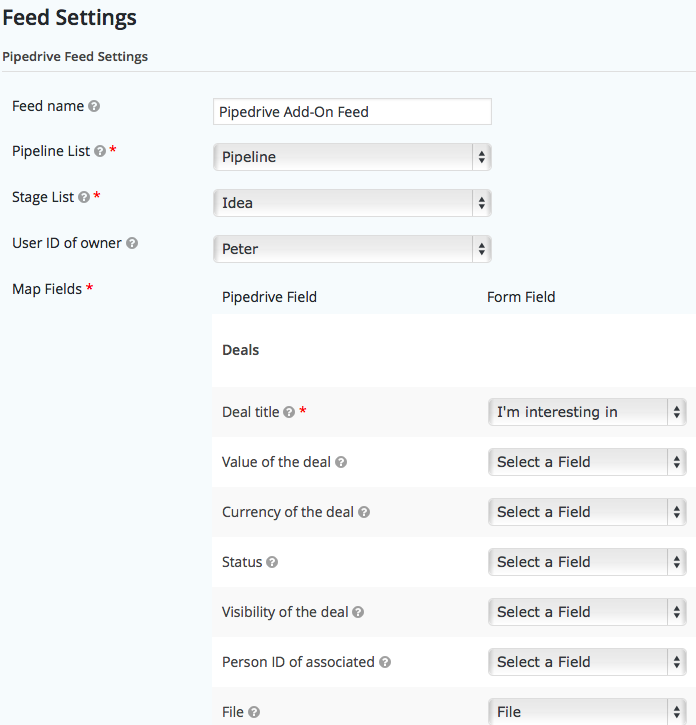
Save the settings page when you’re done.
Then test your form, embed the form in your WordPress site. Submit it and check in your Pipedrive CRM account to ensure that it arrives.
Entry Logging
We have introduced entry logging in version 2.8.5. Now each time an entry is injected into Pipedrive a log entry will be store in Gravity Forms. These are stored as a note against the entry, see the screenshot here.