Getting Started
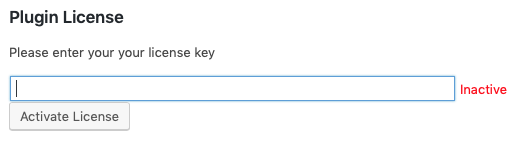
After you install the plugin you will need to enter your HelpForWP.com licence key. This is sent to via eMail directly after your purchase was complete.
Next up you need to visit the Alpha Advantage website to request your free API key.
Enter the API key in the field as shown below.

Making your first scrolling ticker
Using the tabbed interface select Scrolling Tickers.
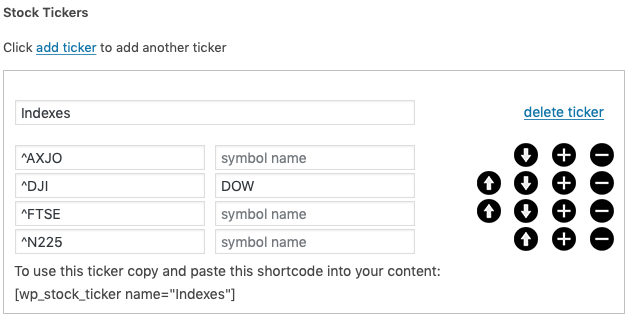
Start by adding a new ticker. Then you enter the symbols that you’d like to display inside the ticker in the first column. The second column is optional. It’s used to allow you to enter your own description for the the item. In the example instead of displaying ^DJI it would show “DOW” in the ticker.
When you create the ticker you have to give it a unique name, in the example here we’ve called it Indexes.
Displaying the ticker with a WordPress shortcode
At the bottom of the ticker that you’ve created the plugin will show you the shortcode that has to be used to insert it into your WordPress content. In this example it’s [wp_stock_ticker name=”Indexes”].
Place this in your editor where you would like the ticker to display.
It should look something like this:
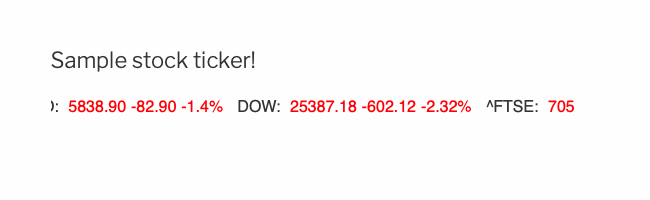
Use the menu opposite to browse more topics for WP Stock Ticker Plus