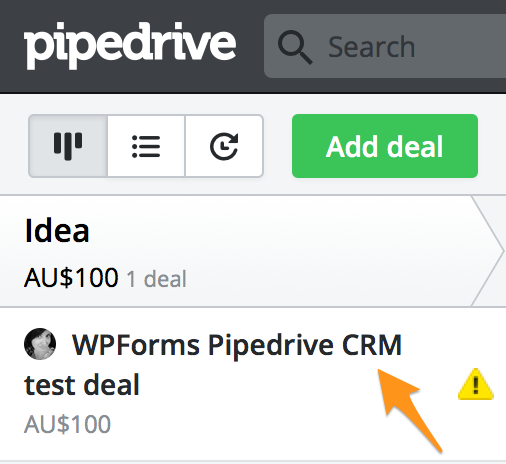WPForms to Pipedrive CRM Documentation
This plugin has been retired, we can still help with support but it’s not available for new users.
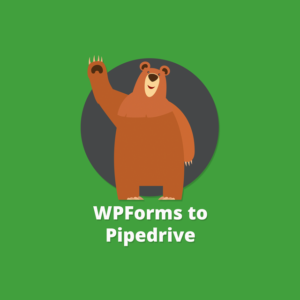 Jump to..
Jump to..
Plugin setup guide
Our WPForms add-on for Pipedrive CRM uses the Pipdrive API to communicate and insert information into your Pipedrive account.
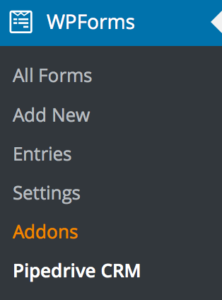
Please read these instructions in full, including the Known Issues, before you set up your first integration.
Before you setup forms to send data into Pipedrive you will need to visit the settings page for the plugin and configure this API connection.
Open the Forms menu in your WordPress dashboard (pictured here) to access the settings page.
Activate your plugin licence
When you purchased the plugin you will have been emailed a license key. If you don’t have this you can also access it by visiting the Purchase History page.

Copy and paste this license key into the Plugin License Activation field on the settings page.
Obtain your API key form Pipedrive
Login to your Pipedrive CRM account. In the top right of their interface you’ll see a link to access your settings page.
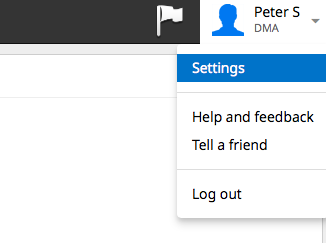
On the next page there is a menu that lists a variety of settings. From this menu choose API.
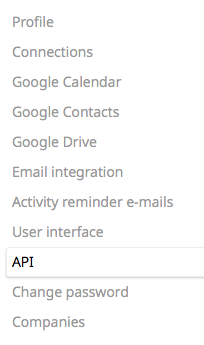
Copy the API that you see there and return to the settings page in your WordPress dashboard.
Pictured below is where you save your API token. In the field New API token paste the API key.

Test the connection
At this stage you should save the settings for the plugin.

Then use the button Test Connection to Pipedrive CRM.

If everything has been configured correctly you will get a confirmation message like the one below.
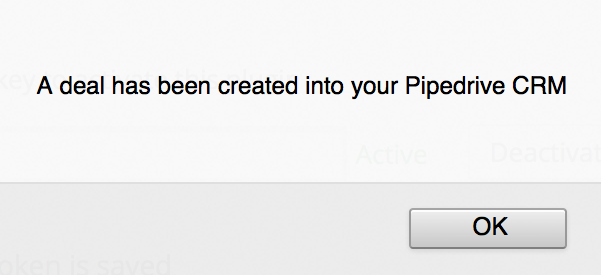
You can then login to your Pipedrive account. You will see the plugin has inserted a test deal.
Refreshing Pipedrive cached settings
In the plugin we cache (store) locally in your WordPress site:
- the list of stages
- the custom fields that you may have
- the names of your Pipeline lists
If you update any of these things in Pipedrive, you can force the plugin to re-read them. Back in the General tab you will find an option to refresh the cached data.
Click this button once before you map your first deal.

Mapping a form to a Pipe drive deal
A common use case for the plugin is to have an enquiry or contact form on your WordPress site injected into Pipedrive as a deal. In this section we’ll walk through how to configure a simple contact form to do this.
Start with the form that you built in WPForms.
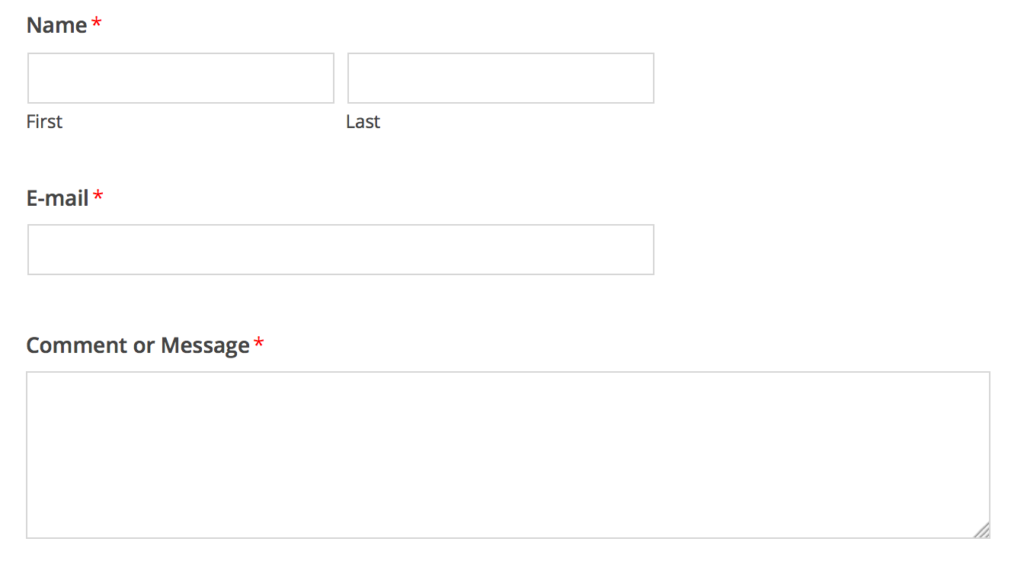
In the Pipedrive add-on settings, select the Field Mapping tab. Then select the form you created in WPForms.
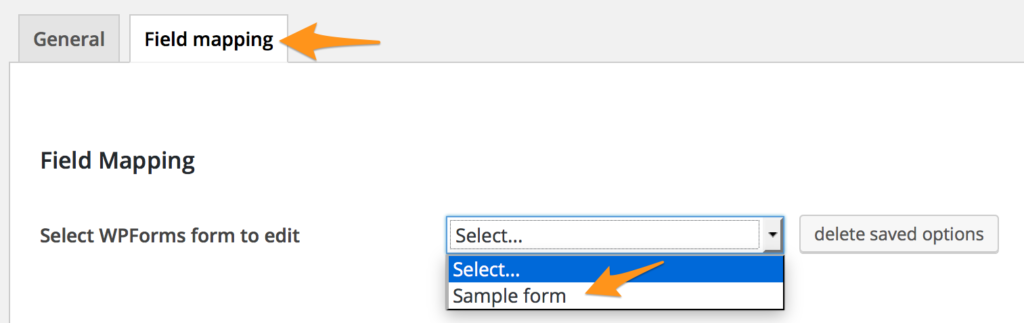
Now that the plugin has been configured you’ll see a section toward the bottom of this page that allows you to “map” the form into Pipedrive.
You can map as many forms as you like. Repeat the process over again for all the forms you want to map.
Please note that Pipedrive requires that at least one of the WPForms fields be mapped to the Pipedrive Deal title field for a new deal to successfully be created in Pipedrive. (If there isn’t a field in your form that would be suitable, a workaround is to use a hidden form field with a default value such as “New Deal”. In our example, we used a Dropdown list of products/services that we offer.)
Feed Settings
You can choose which Pipeline list, the stage that the deal should be assigned to, and the Pipedrive user that will be assigned to the new deal. All of this information is read from your Pipedrive account automatically.
Then you have full access to all the standard Pipedrive fields including custom fields that may have created for Deals, People or Organisations.
Be sure to scroll down in the field mapping section to see all of the options available here.
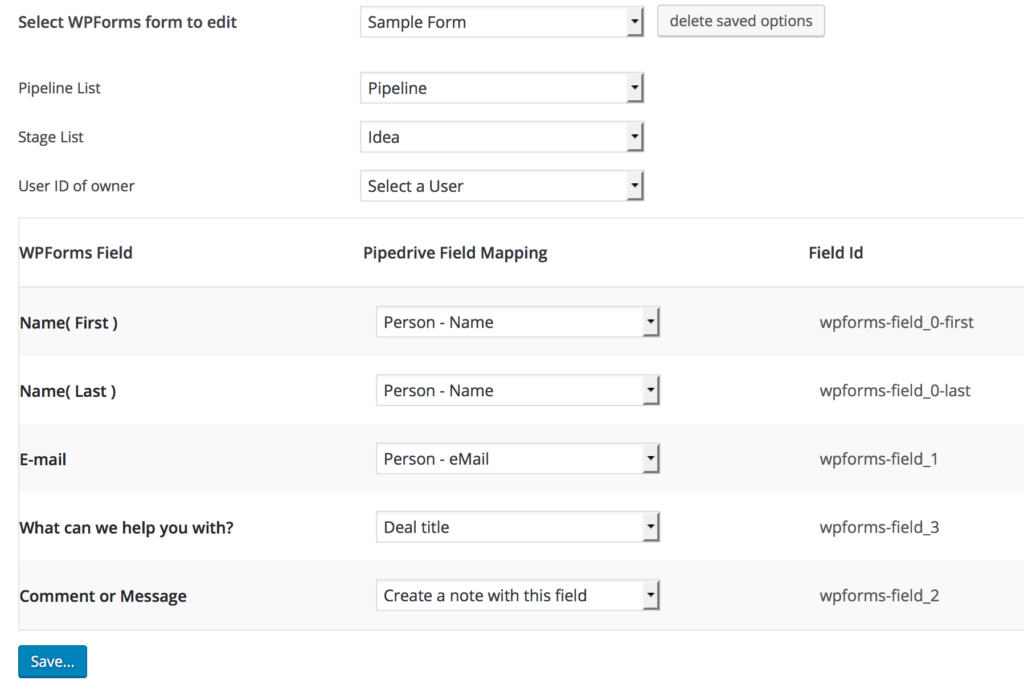
Save the settings page when you’re done.
Then test your form. Embed the form in your WordPress site. Submit it and check your Pipedrive CRM account to ensure that it arrives.
Plugin updates and tutorials
In addition to the documentation here check our blog for information about plugin updates and tutorials.
Known Issues
Currently, you can map radio button fields in WPForms to custom radio buttons in Pipedrive as long as the options are exactly the same on both sides.
Checkboxes cannot be successfully mapped to Pipedrive custom checkbox fields if more than one checkbox is selected. The best way to work around this is to map a WPForms radio button field to the Pipedrive custom checkbox field, which forces the form user to select a single option. This will be fixed in a future version.
Custom date fields in Pipedrive can’t be mapped to WPForms date fields at this stage.