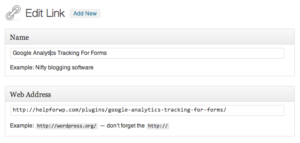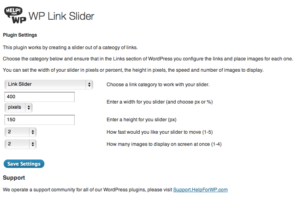WP Link Slider – Documentation
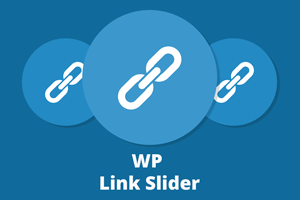 The plugin works by animating links and images that are setup via the built in WordPress Links tool. So the place to start is there.
The plugin works by animating links and images that are setup via the built in WordPress Links tool. So the place to start is there.
Setting up Links
Navigate to the Links section in the WordPress Dashboard and enter the links that you would like to have in your slider. The slider works by using all the links in a single category so it’s a good ideas to create a new category of links before you start.
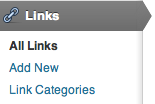
In the example that we’ll work through, we’ve got a link category Link Slider, you can call if whatever
you like.
When you add your links you need to enter the following three fields:
- Name
- Web Address
- Image
The Name and Web Address fields are at the top while the image field is toward the bottom of the form.
When done, ensure you select the category for the link.
Configuring the plugin
In your WordPress Dashboard, from the Settings menu select WP Link Slider to configure the plugin.
Here you choose the category of links that you would like to use. Then configure the width and height as required, width can be in either pixels or percentage. If you have a responsive design it’s best to use a percentage for the width.
The speed can be set, 1 is slower and 5 is faster and the final option allows you to set how many images should be displayed at any one time.
Displaying the slider in your WordPress site
Use the shortcode [wpls-show] in any page or post to display your slider.
If you would like to add the slider to your WordPress template, using the following PHP code in your functions.php or elsewhere in your template files.
if (function_exists('wpls_show_slider')) {
wpls_show_slider();
}Using the plugin as a widget
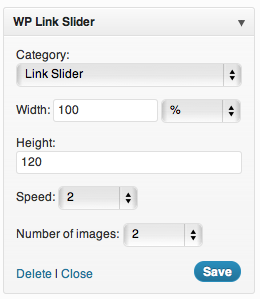
Plugin Widget
There is also widget available that allows you to place the link slider into any widget area in your WordPress website.
Navigate to the Widgets under the Appearance menu in your WordPress Dashboard and you’ll find a widget titled WP Link Slider.
Again, the slider can be configured here with a category, size etc..
Review the video
To see the plugin in action and a walk through setting it up, be sure to watch the video located on the main plugin page.