Google Authorship is all about showcasing your content to the Google Search Engine. A new update to our WordPress plugin helps you do this by tightly controlling what is linked to your Authorship.
If Authorship is new to you start by checking out Google Author Link: a new WordPress plugin as well introducing our free WordPress Authorship plugin it also gives you a quick crash course in Authorship.
What’s new about this authorship plugin update?
Version 1.3 which is released today gives you the ability to remove the authorship code from certain content in your site based on categories. Yes remove – you did read it correctly!
You can now select one or more post categories to not show authorship code as well a this you can also choose custom post types that you’d like to not show authorship code when it’s displayed.
Why remove authorship on some content?
You should only be showing Google your content where it’s written – perhaps a blog post, it’s an opinion, your view on a subject.
Take the example where you have posts that are long form writing but you also post photos where there may be a photo and a caption and that’s it. In the latter case you’re better off not showing Authorship on the photo posts as there’s no real content there for Google to see.
So what you could do is place all of your photos in a category “Photos” then using the new tools in our Google Authorlink Plugin remove the authorship code from all posts in this category.
Another good example is if you’re using WordPress for ecommerce, you have posts in a blog or news section but then in WordPress you are also the author of all the products – these may be a custom post type . The updated version also allows you to remove authorship across a whole custom post type to solve this problem.
The result in both cases is that you’re deliberately only showing Google content to connect to your authorship profile where it’s relevant. For more on this see the two links at the bottom of this post.
Screen shot showing new category tool
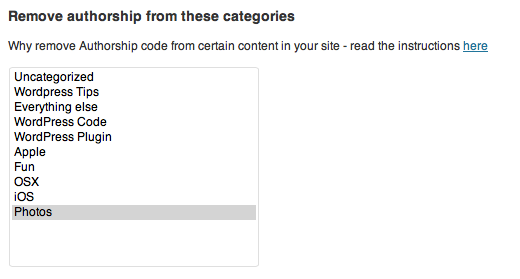
Screen shot showing new custom post tool
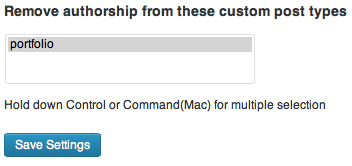
If you’re interested in reading more about this concept check out these two links below:
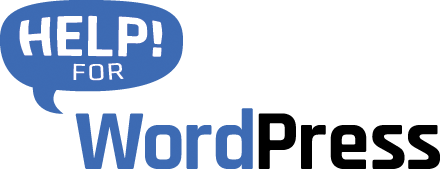
Hi,
I really like your plugin…very easy to use and flawless.
I would like clarification on removing authorship from categories. Is the correct way to highlight the category you want removed and then hit save? The un-highlighted categories remain to be included in google authorship?
I’m asking because with the old version, google authorship appeared relatively fast in the serps. It’s been over a week since I used the new plugin and I have not seen the “authorship picture” in the serps
Regards,
Orlando
Hi Orlando, did you get a personal reply to your question? I too am confused. I do WANT my blog categories to be visible, but not sure if ‘grayed out’ option mean they WILL be included. Thanks
Hi guys.
Sorry for the confusion here.
Basically what you do is select one or more categories using the new tool and these categories will NOT show your authorship code. I’ll update the documentation so that it’s more clear.
Peter
How do I de-select an exclude category or page? For example, I may have clicked “How To” category or “Policy” page for exclusion by accident and now want authorship information.
Hi,
i am unable to Remove authorship from these categories
Select the categories below that will not have authorship code added.
i was mistakenly added them but now i can’t remove them.
Hack Articles
Sid Rehmani
Hi Sid
Can you open a support ticket here and we’ll see how we can help with your setup.
Peter