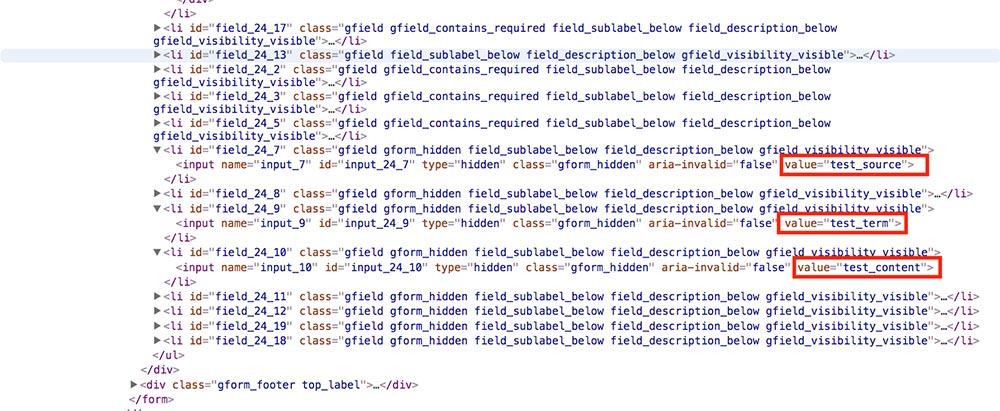For this tutorial, we assume that you’ve already completed the basic setup and field mapping for the plugin. If this is not the case, check out our getting started guide.
Step 1. Google URL Builder
After setting up the plugin head over to the Google Analytics Campaign URL builder.
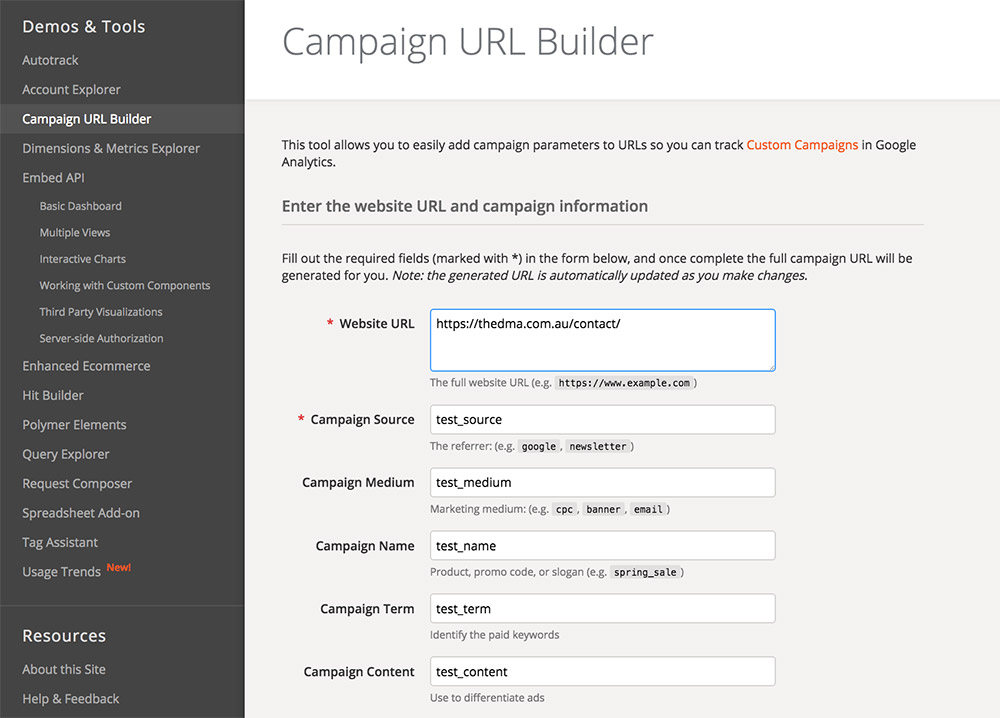
Enter some testing variables into the appropriate fields as shown in the above screenshot and once your satisfied, copy the URL from the generated campaign URL as shown in the screenshot below.
Note: For testing purposes enter the URL of the page where your form is embedded. However, if your form appears in multiple places or is likely to be moved in the future, you can instead simply enter the host name (ie: https://thedma.com.au in the example above) as the plugin can cope with either scenario.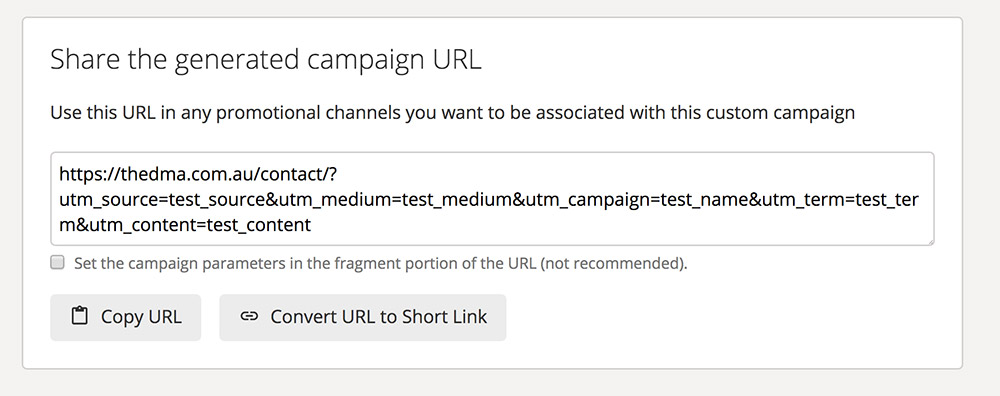
Step 2. Incognito Window
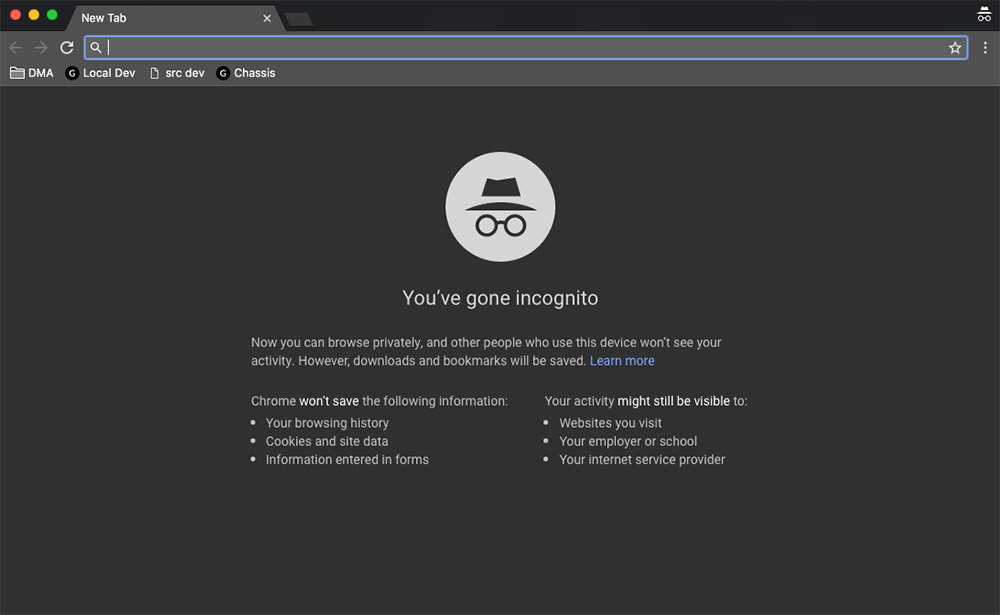
Depending on your browser this next step may differ but the principle is the same. Open your browser’s version of Google Chrome’s incognito window.
If you’re unsure how to do this, check out this article which details how to start using private browsing in the most common internet browsers.
Now that you’re browsing incognito, load up the address that you copied from the Google Analytics URL builder.
Note: This step is very important, if you do not use an incognito browser for the next step then this will NOT work.
Step 3. Inspect the Hidden Fields
Depending on your browser, you may need to turn on some developer settings before attempting this next step, check out this article on how to inspect elements in different browsers.
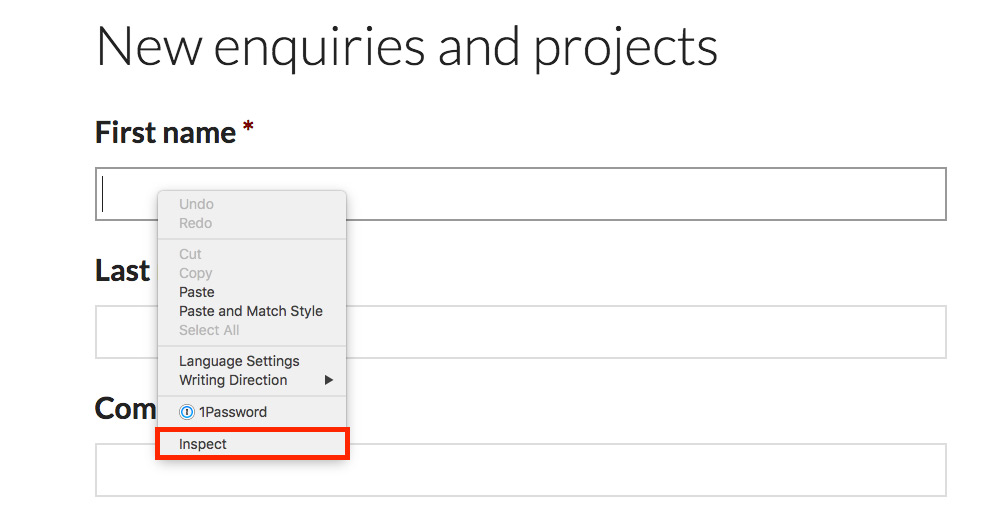
Inspect any field in your form and the inspector should appear. This next step may require some careful reading – but what your looking for is an “input” element labelled as hidden. See the screenshot below for an example. In the HTML, as is highlighted below you should be able to see the value of these hidden fields and if you’ve performed this test correctly, they should all be filled out with the testing variables that you entered back in the Google Analytics URL builder.