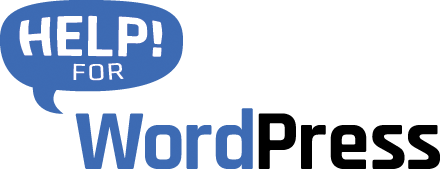In version 1.6 we’ve added support for the popular from plugin Contact Form 7. The setup with this form plugin is a little different, in this section we cover how to configure things.
Firstly, Contact Form 7 does not support hidden fields. There is a free plugin Contact Form 7 Modules that adds hidden field functionality. Start by installing this plugin into your WordPress site.
When you visit the Contact Form 7 form editor now, you’ll see a new field type hidden. See the screen shot below.
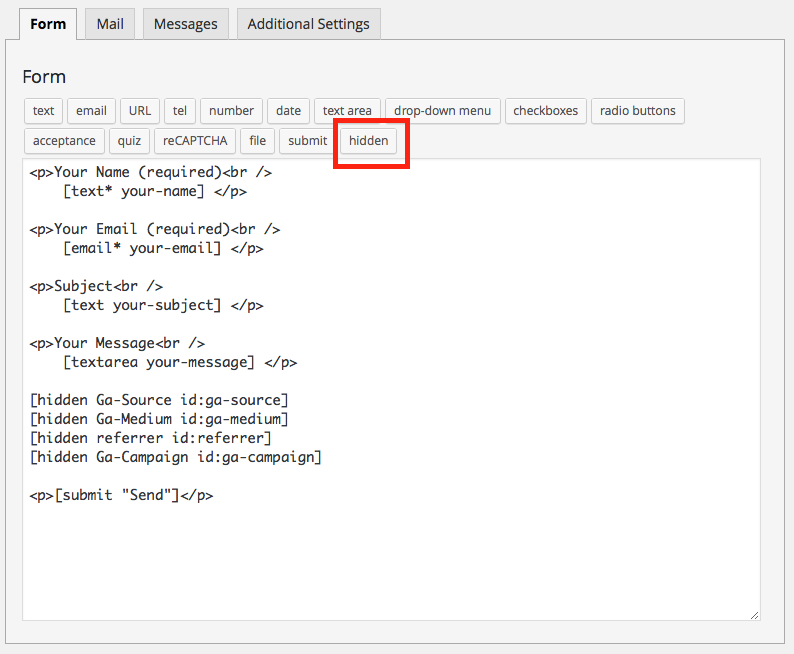
Create hidden fields for each of the fields that you would like to track. For example you might want to add fields for:
- Source
- Medium
- Campaign name
It’s import that each field that you add, you give it an ID. This is required for our plugin to be able to target that specific field when adding the tracking data. See the screen shot below, here we just add IDs that are the same as the field name.
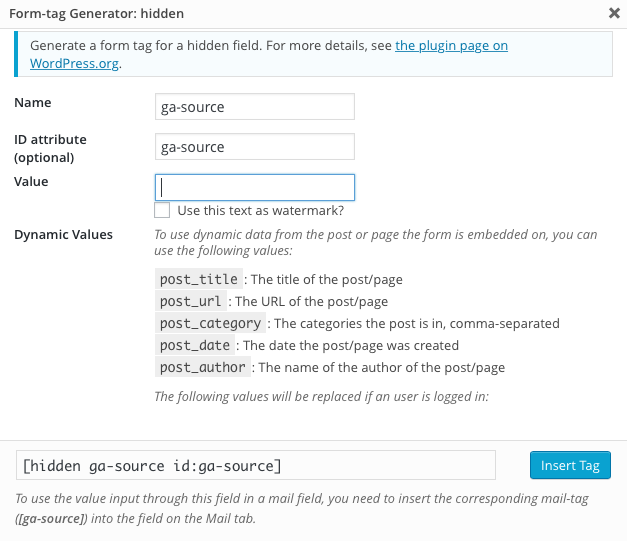
As you build the form you will see the shortcodes added to the form.
Now, visit the plugin’s settings page, under the Settings menu in your WordPress dashboard choose Campaign Tracker. You will see there is tab specifically for Contact Form 7 (see below). The rest of the setup is the same as outlined above for all form plugins. Choose the form that you would like to start tracking and map the form fields to the various tracking data fields.