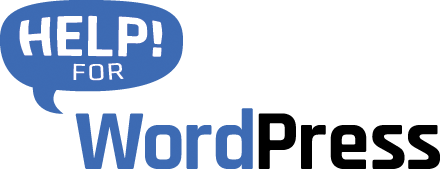Beginning with version 3.3 (May 2021) our Campaign Tracker plugin supports WooCommerce. You’re able to track URL variables and other data like referrer but instead of submitting this data with a webform the data is saved alongside an order when a user completes and order in your WooCommerce store.
The basic usage of the plugin is very similar to when you’re using it with a form plugin like Gravity Forms.
Getting Started
After entering your licence key visit the Campaign Tracker menu (under Settings) in the WordPress dashboard. You will see a new tab here when you have WooCommerce installed and activated. From here you can choose the data points that you would like to use. If you’re unsure about what each data points is hover your mouse on the (i) icon to get some help.
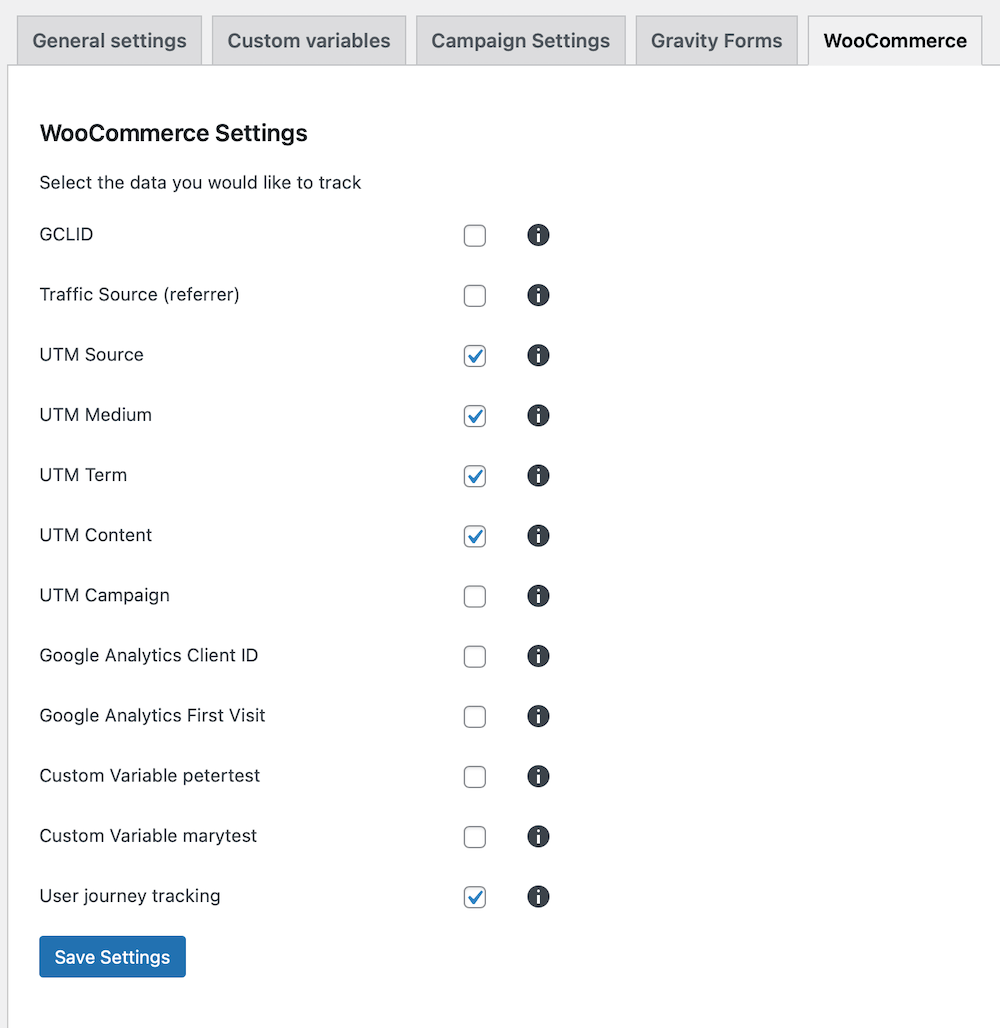
User Journey Tracking
The last checkbox will enable User Journey tracking. This allows you to see the movement of the user around you website up to the point where they complete a checkout. Read more about User Journey Tracking (generally) here.
If you enable this here, your WooCommerce store will then store this data alongside each order as the order is inserted. The screenshot below shows this in action.
![]()
View marketing data in the WooCommerce order interface
To see the data that has been saved, open an order inside your WooCommerce interface. The usual information about the order will be there. Below will be the marketing data that you have selected to work with. The screen capture above is from this orders interface.
Adding marketing data to email notification
If you are using the New Order email notification, your WooCommerce store will send an email to you each time a new order is created. Campaign Tracker adds two new placeholders to your WooCommerce setup that you can add to this email.
A good place to put these placeholders is in the Additional Content field. See the screen capture below.
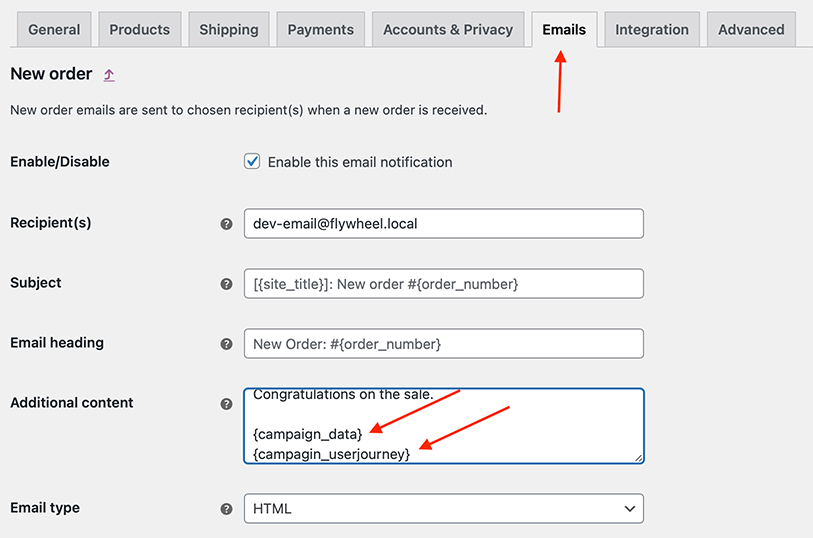
The placeholders are as follows:
{campaign_data}
This will display the data points you have selected (UTM variables etc.. )
{campagin_userjourney}
This will include the User Journey tracking information