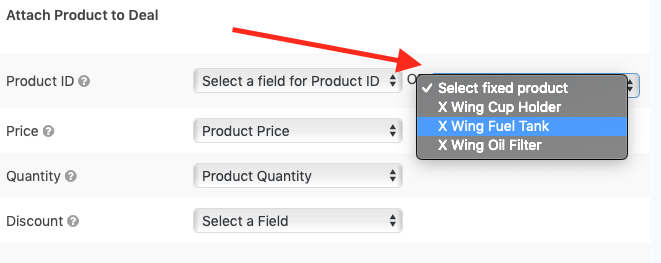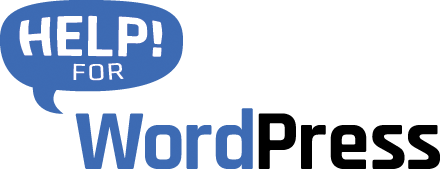Version 2.9 of our plugin adds support for Pipedrive Products.
bladfbla abla
Enable Products in your Pipedrive account
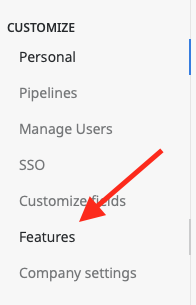 Important! There are different levels of account with Pipedrive, to make use of the Products feature you need to be using the Gold level.
Important! There are different levels of account with Pipedrive, to make use of the Products feature you need to be using the Gold level.
Get started by visiting the Settings section of your Pipedrive account. From there select Features from the left hand menu.
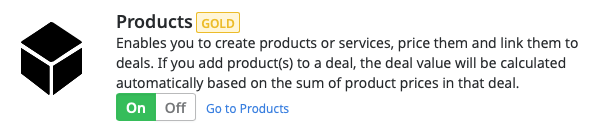
This will enable the feature inside your Pipedrive account.
Create products
Chances are you might be already using products and have some setup. If not, visit the products interface and begin adding your products. Access the product section of Pipedrive using this icon.

You will then be able to view the products that you’ve configure. Here’s our example set (Interested in any spare parts for your X wing fighter? 🙂 )
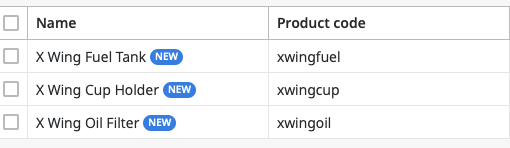
Now you’re ready to begin using the mapping tool in our plugin to connect to your Pipedrive products.
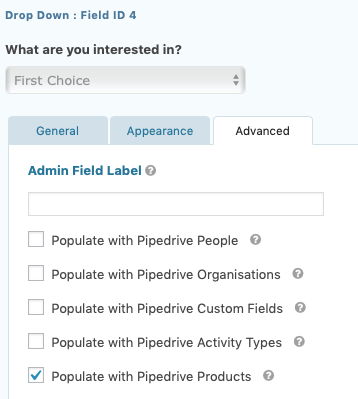
Populate a form field with products
In version 2.9 Gravity Form drop down menus support this new feature. Additional fields types will be coming soon!
Create a new drop down menu field, then in the advanced tab select the option to populate with Pipedrive Products.
Important! To improve performance our plugin will cache (store a local copy) of some Pipedrive data. The set of products is included in this storage. When using for the first time you will need to clear the plugin’s cache.
To do this visit the Gravity Forms > Pipedrive setting page. Follow the steps in the screenshot below.
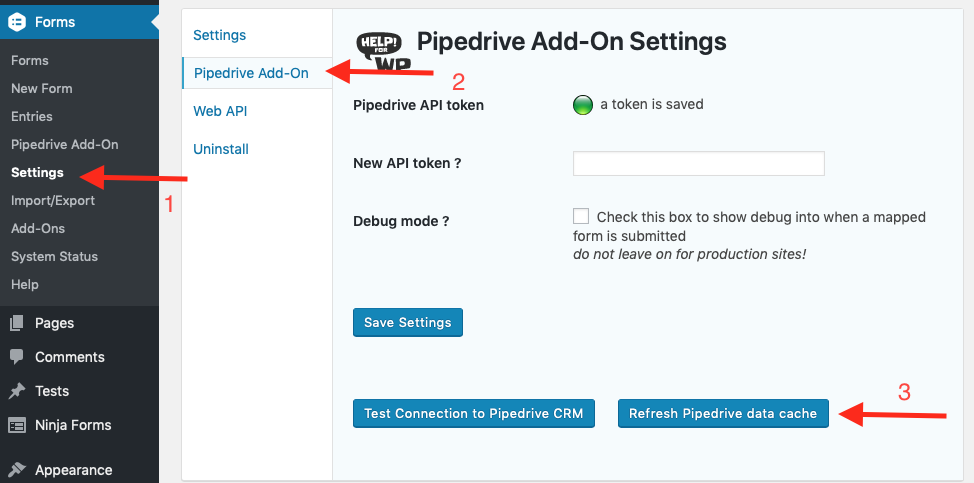
Setting a product on a deal
The final step, setup the mapping to send the project information along with the deal into Pipedrive. There are two ways to do this, we’ll look at both below.
Using a dropdown field in your form
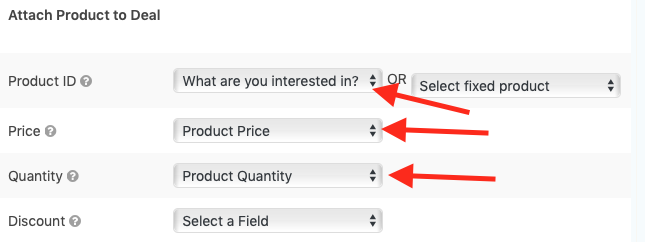
Choose the field that you’ve setup in the previous step. In this example our field is called What are you interested in? The Pipedrive API also requires a price and a quantity. These can also be set here. If you don’t want to show these fields to a user in the form just make a hidden field in Gravity Forms and set the value to 1 (or another number).
Here’s a screenshot of what this will look like when you view the product in Pipedrive.
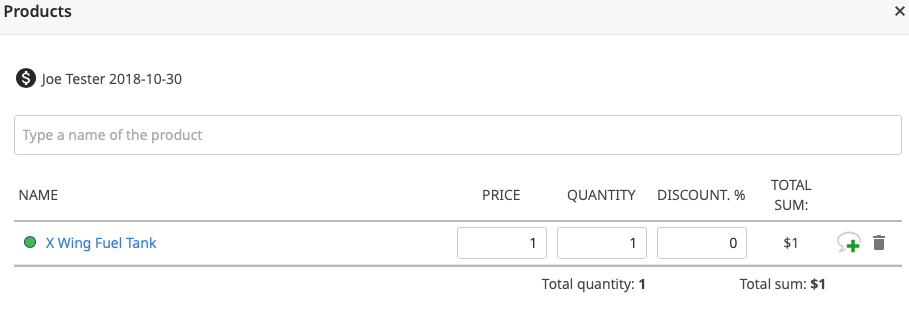
Setting a fixed product
There’s a second option available. You can setup a fixed product that will always be mapped along side the deal when the form is submitted. Again the price and quantity option needs to be sent too.
In the example below, instead of selecting a field, choose the one product that will always be associated with the deal with the form is submitted.